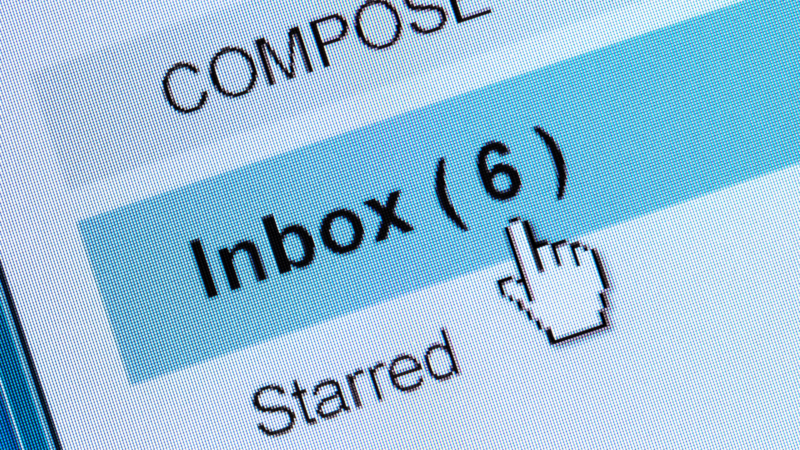
You need to deal with emails. Don’t let them pile up in your inbox. Letting the emails sit there may cause overwhelm. I will share some tips on how I, as a virtual assistant, organize my client’s emails. It doesn’t matter whether you use Gmail, Outlook, or another email service for these tips.
To start organizing your inbox, you want to eliminate unwanted emails. This is a long-term project. Don’t feel defeated before you start. You don’t have to do it all in one sitting.
Organize your email inbox, so it works for you
How to organize your email effectively? There are different ways to organize your inbox, depending on how you want it to work best for you. Delete all emails you will never need to reference again. This includes promotions, junk email, and newsletters you are no longer interested in. You should be able to unsubscribe to unwanted emails. For example, maybe you subscribed to a newsletter to get a freebie and are no longer interested in the person’s content.
To reduce spam, you need to set your spam filter. Filtering spam can be done with Gmail and Outlook.
After you’ve deleted all unwanted emails, you’ll want to create folders or labels. The emails you want to keep will all have somewhere to go. You may want to have folders such as finances, family/friends, work, passwords, and newsletters. For each folder, you may want subcategories. For example, most people will find it beneficial to break down work into smaller categories.
Organization is essential for keeping up with your email.
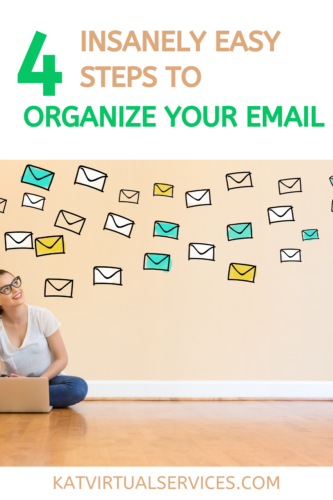
Next, you want to put all the remaining emails into the correct folder. This is how you’ll be able to find an email for future reference. When you get an email, immediately put it in a folder or label it unless it requires an action from you. Don’t procrastinate when it comes to this step.
Some emails require responses or action. The best way to do this is to set time aside each day to respond to emails. Try to dedicate 15-30 minutes a day to responding to emails. Then, after you respond or take the required action, you can place the email in a folder. If you automatically place the email in a folder, you may forget it exists, so leave those emails in your regular inbox.
Now your inbox should only house emails that require action. Everything else should be automatically filed away.
Here are the six steps to organizing your email:
1. Create labels and folders: Create labels and folders to organize your emails. This will help to separate emails into categories and make it easier to find what you need.
2. Unsubscribe: Go through your inbox and unsubscribe from any emails that you no longer need or want to receive. This will help keep your inbox clean and organized.
3. Use filters: Set up filters to automatically sort emails into the appropriate folders. This will save time and keep your inbox organized.
4. Archive emails: Archive emails that you don’t need to keep in your inbox. This will keep your inbox clean and make it easier to find what you need.
5. Empty the trash: Empty the trash folder regularly to keep your email organized and clutter-free.
6. Create rules to automatically delete emails from certain senders or with certain subject lines. This will help keep your inbox clean and organized.
If you follow these steps consistently, you can get your email organized and on your way to inbox zero (nothing in your inbox), or you will have a clutter-free inbox. You need to be able to find emails easily and quickly. It’s almost impossible to keep up with emails without a good system that you can use on the fly.
These are the perfect steps to get you started on organizing your email.
Although these are simply six steps, they can be challenging to implement consistently because we don’t like to throw anything away, including emails. We fear throwing out a valuable resource that we think may help us in the future.
Disclosure: This post may contain affiliate links, sometimes banners too which means that if you click on the link and purchase the product, I will receive an affiliate commission at no extra cost to you. I would not recommend something which I do not think is an excellent tool to help you grow your business.
